Note:
This functionality is currently only supported in Map Viewer Classic (formerly known as Map Viewer). It will be available in a future release of the new Map Viewer.
 The Overlay Layers tool combines two layers into a single layer using one of five methods: Intersect, Erase, Union, Identity, or Symmetric Difference.
The Overlay Layers tool combines two layers into a single layer using one of five methods: Intersect, Erase, Union, Identity, or Symmetric Difference.
Workflow diagram
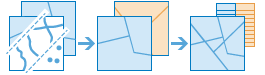
Analysis using GeoAnalytics Tools
Analysis using GeoAnalytics Tools is run using distributed processing across multiple ArcGIS GeoAnalytics Server machines and cores. GeoAnalytics Tools and standard feature analysis tools in ArcGIS Enterprise have different parameters and capabilities. To learn more about these differences, see Feature analysis tool differences.
Examples
The following are example uses of the tool:
The department of environmental quality wants to monitor the impact of livestock grazing on the state's water quality. Biologists with the department need to determine where the land deemed to be grazing allotments intersects with certain watersheds. Overlay Layers can be used to find intersecting areas.
A development company wants to build a new golf resort in one of three centrally located counties in their state. Before they can begin planning, they need to determine whether there is enough privately owned land within those counties available to purchase for the resort. Overlay Layers can be used to remove the publicly owned lands from the selected counties.
Usage notes
Sliver features may be excluded based on the tolerance of the processing spatial reference.
The Overlay Layers tool requires two inputs: an input layer and an overlay layer. The supported overlay methods and input geometries are described in the following tables:
| Input and overlay geometry types | Intersect | Erase | Union | Identity | Symmetric difference |
|---|---|---|---|---|---|
Point and point |  |  |  |  | |
Point and polyline |  | ||||
Point and polygon |  |  | |||
Polyline and point |  | ||||
Polyline and polyline |  |  |  |  | |
Polyline and polygon |  |  | |||
Polygon and point |  | ||||
Polygon and polyline |  | ||||
Polygon and polygon |  |  |  |  |  |
| Overlay method | Description |
|---|---|
Intersect
| The features or portions of features in the overlay that overlap with the input features are kept. The input and feature geometry must be the same. This is the default method. |
Erase
| The features or portions of features in the input layer that do not overlap the features in the overlay layer are written to the output. |
Union
| The result will contain a geometric union of the input layer and overlay layer. All features and their attributes will be written to the layer. |
Identity
| The result will contain features or portions of the input features and overlay features. Features or portions of features that overlap in both the input layer and overlay layer will be written to the output layer. |
Symmetric Difference
| The result will contain features or portions of features of the input layer and the overlay layer that do not overlap. |
If Use current map extent is checked, only the features in the input and overlay layer that are visible within the current map extent will be overlaid. If unchecked, all features in both the input layer and the overlay layer will be overlaid, even if they are outside the current map extent.
ArcGIS API for Python example
The Overlay Layers tool is available through ArcGIS API for Python.
This example finds the intersecting areas between watersheds and grazing land in Missouri. # Import the required ArcGIS API for Python modules
import arcgis
from arcgis.gis import GIS
from arcgis.geoanalytics import manage_data
# Connect to your ArcGIS Enterprise portal and confirm that GeoAnalytics is supported
portal = GIS("https://myportal.domain.com/portal", "gis_publisher", "my_password", verify_cert=False)
if not portal.geoanalytics.is_supported():
print("Quitting, GeoAnalytics is not supported")
exit(1)
# Find the big data file share dataset you'll use for analysis
search_result = portal.content.search("", "Big Data File Share")
# Look through the search results for a big data file share with the matching name
bdfs_search = next(x for x in search_result if x.title == "bigDataFileShares_LandUse")
# Look through the big data file share for grazing land
grazing_land = next(x for x in bdfs_search.layers if x.properties.name == "GrazingLand")
# Find a feature layer named "Watersheds" in your ArcGIS Enterprise portal and apply a filter
watersheds_search_result = portal.content.search("Watersheds", "Feature Layer")
watersheds_layer = watersheds_search_result[0].layers[0]
watersheds_layer.filter = "region = 'Missouri'"
# Set the tool environment settings
arcgis.env.verbose = True
arcgis.env.defaultAggregations = True
# Run the Overlay Layers tool
overlay_result = manage_data.overlay_data(input_layer = grazing_land,
overlay_layer = watersheds_layer,
overlay_type = "Intersect",
output_name = "Watershed_intersections")
# Visualize the tool results if you are running Python in a Jupyter Notebook
processed_map = portal.map('Missouri', 6)
processed_map.add_layer(overlay_result)
Similar tools
Use Overlay Layers to combine two layers into a single layer using the Intersect, Erase, Union, Identity, or Symmetric Distance method. Other tools may be useful in solving similar but slightly different problems.
Map Viewer Classic analysis tools
If you want to overlay layers using the union relationship, use the standard analysis tool Overlay Layers.
If you are combining features of the same type into a single feature layer regardless of the spatial relationship, use the standard tool Merge Layers or GeoAnalytics Tools Merge Layers.
ArcGIS Pro analysis tools
Overlay Layers performs the function of the Intersect, and Erase, Union, Identity, and Symmetric Difference tools.
To run this tool from ArcGIS Pro, your active portal must be Enterprise 10.6.1 or later. You must sign in using an account that has privileges to perform GeoAnalytics Feature Analysis.




